WordPress stands as a cornerstone in the world of web development, powering a vast array of websites across the globe. Keeping your WordPress site and its plugins up-to-date is crucial for security, performance, and taking advantage of the latest features. However, updating your site should be approached with caution to avoid any potential issues. Below, we provide a comprehensive guide on updating your WordPress website and plugins from the WordPress admin, accompanied by best practices and cautionary warnings to ensure the process is seamless and your data remains intact.
If you’re looking for professional assistance with your WordPress site, consider our WordPress development services.
Before You Begin: The Importance of Backups
Before making any updates, the first and most critical step is to take a complete backup of your WordPress site. This includes your website’s database, WordPress files, plugins, and themes. Backups can be a lifesaver in case anything goes wrong during the update process, allowing you to restore your site to its previous state. “We recommend using UpdraftPlus for backups, a trusted plugin available in the WordPress repository.
For additional tips on securing your WordPress site post-update, check out this comprehensive guide on WPBeginner.
Step-by-Step Guide to Updating WordPress and Plugins
1. Backing Up Your Site
Utilize a reliable backup plugin or your hosting provider’s backup solution to create a full backup of your site. Ensure that the backup is stored in a secure location, preferably off-site or in the cloud.
2. Updating WordPress Core
- Navigate to the Dashboard: Log in to your WordPress admin panel and go to the Dashboard.
- Updates Section: Click on the ‘Updates’ option available in the menu. If there’s a new version of WordPress available, it will be listed here.
- Update WordPress: Click the ‘Update Now’ button to start the update process. WordPress will automatically download and install the latest version.
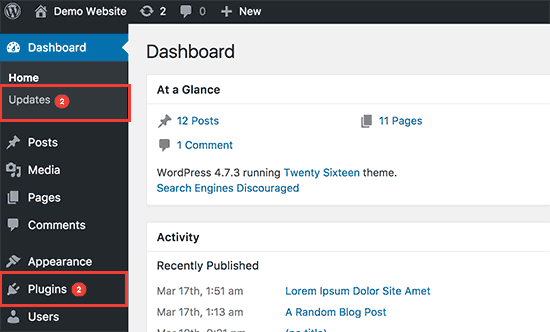
3. Updating Plugins
- Plugin Updates: From the Dashboard, go to ‘Plugins’ > ‘Installed Plugins’. Here, you’ll see a list of all your installed plugins and whether they’re up to date.
- Select Plugins to Update: If updates are available, you’ll see a notification beneath each plugin that needs updating. You can choose to update them individually by clicking the ‘update now’ link or select multiple plugins and apply the updates in bulk.
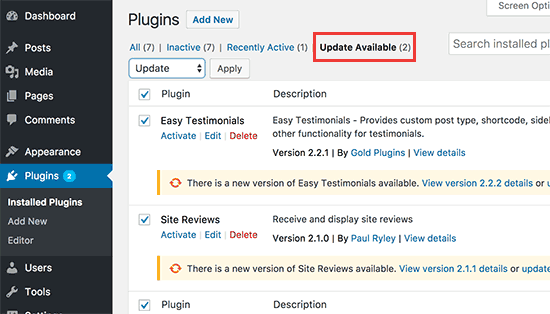
Cautionary Warnings and Best Practices
- Compatibility Checks: Before updating, check the compatibility of the new WordPress version with your current themes and plugins. This can prevent potential conflicts and issues post-update.
- Staging Environment: If possible, perform updates in a staging environment first. This is a clone of your live site where you can test updates without affecting your actual website.
- Monitor Site After Updates: Once the updates are complete, thoroughly check your site for any irregularities. This includes browsing through pages, testing functionality, and ensuring that everything operates as expected.
- Regular Maintenance: Keep a regular check on your WordPress site for any available updates. Staying updated is key to securing your site and enhancing its performance.
By following these steps and adhering to the recommended best practices and cautionary measures, you can ensure that your WordPress site and plugins are updated safely and efficiently, thereby maintaining the integrity and security of your site.
Remember, keeping your WordPress site updated is not just about tapping into the latest features; it’s a crucial practice for safeguarding your site against vulnerabilities and ensuring optimal performance.
Images accompanying this post are conceptual and aim to guide users through the update process visually.
Updating your WordPress site and its plugins is a straightforward task, but it’s essential to approach it with the necessary precautions to protect your site. By ensuring you have a recent backup and following the steps outlined above, you can update your site confidently, knowing you’re prepared for any unexpected issues that might arise.
For more detailed information on updating your WordPress site, visit the official WordPress update handbook
Utilising the WordPress Toolkit in cPanel for Seamless Updates
When it comes to managing and updating WordPress sites, the WordPress Toolkit in cPanel is a godsend, especially for sites hosted on Australian servers. This comprehensive management solution offers a suite of tools specifically designed to streamline the WordPress experience.
How the WordPress Toolkit Enhances Your Update Process:
- Smart Updates: The Toolkit can test updates in a sandbox environment, ensuring they don’t break your live site before applying them.
- Security Checks: It routinely scans your WordPress sites and applies security measures to protect against common vulnerabilities.
- Simplified Management: Manage multiple WordPress instances with ease, performing updates, backups, and more from one dashboard.
Including the WordPress Toolkit in your update process not only simplifies maintenance but also ensures that your site benefits from local hosting advantages such as faster loading times and local customer support.
For those who are yet to experience the perks of Australian hosting with the WordPress Toolkit, our web hosting partner, WebHoster, provides an exceptional service. Their Australian WordPress hosting packages come equipped with cPanel and the WordPress Toolkit, delivering a combination of performance, convenience, and local expertise.
And if you’re on the hunt for comprehensive support in building and maintaining your WordPress site, look no further than Aussie Websites. With our tailored Australian webhosting solutions, we ensure your site is not only up-to-date but also optimised for the Australian audience. We integrate the best of local hosting with the efficiency of the WordPress Toolkit to give your website the edge it needs.
By choosing a hosting service that provides the WordPress Toolkit in cPanel, you’ll have a robust and user-friendly foundation for managing your WordPress website. So when it’s time to update, you can do so with confidence, knowing that you have the best tools and support at your disposal, all from an Aussie perspective.
